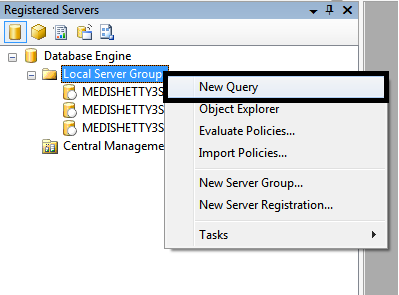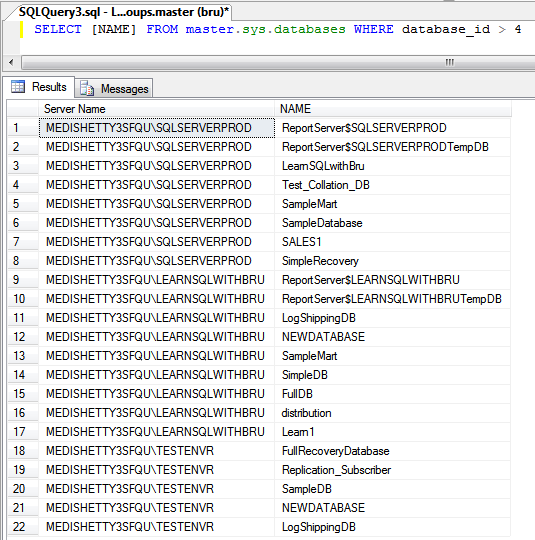One of the frequently asked questions in forums, interviews and during general discussions, is performance tuning. In fact, a friend of mine, (who knows a little bit of SQL Server) when speaking about my blogs, asked me why I had not written any blog on performance tuning. I gave a pause and said, do you know that heavy usage of cursors result in poor performance, Database partitioning results in slightly better performance and Database Snapshots cause a performance overhead? Then I continued, though you see I had a blog on those topics, it is not noticed that they are related to performance of the SQL Server.
The point is, there are many actions or the usage of certain features which directly or indirectly affect the performance of a SQL Server. I would like to post blogs on performance tuning SQL Server, it may be Query Tuning such as rewriting the query to perform better or looking at Indexes and ensure that there are proper Indexes that help the query. It can be related to locking / blocking happening on the database or improper settings of the database options.
There are certain other things to look at when looking to tune a SQL Server apart from those mentioned above. An improper placement of the database files can lead a performance degradation or excessive usage of cursors. There can be system bottlenecks such as Memory, Processor, Disk or Network that is the prime cause for a system slowness.
Many of these shall be addressed individually in the forth-coming blogs.
— Bru Medishetty