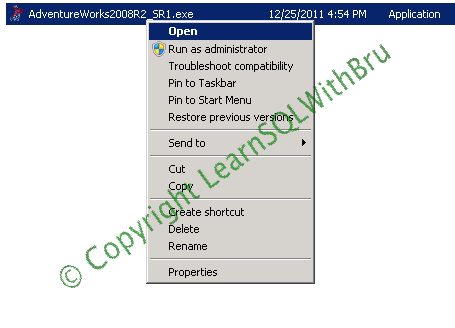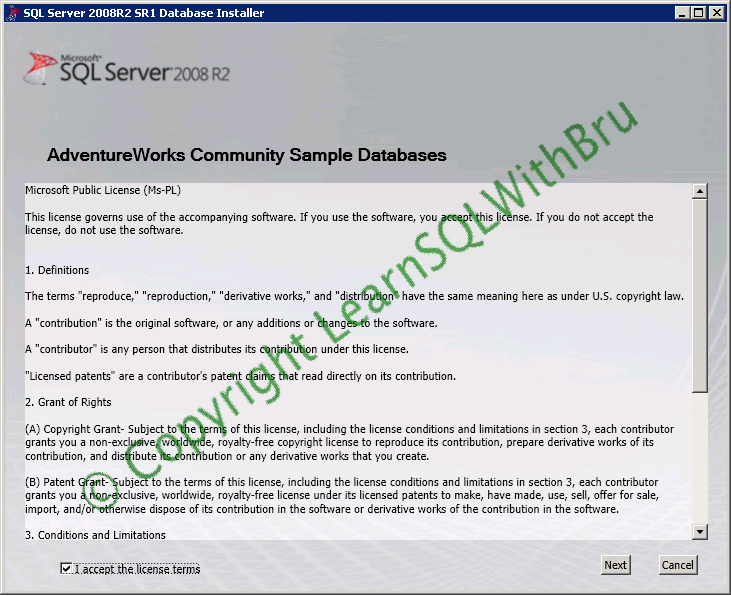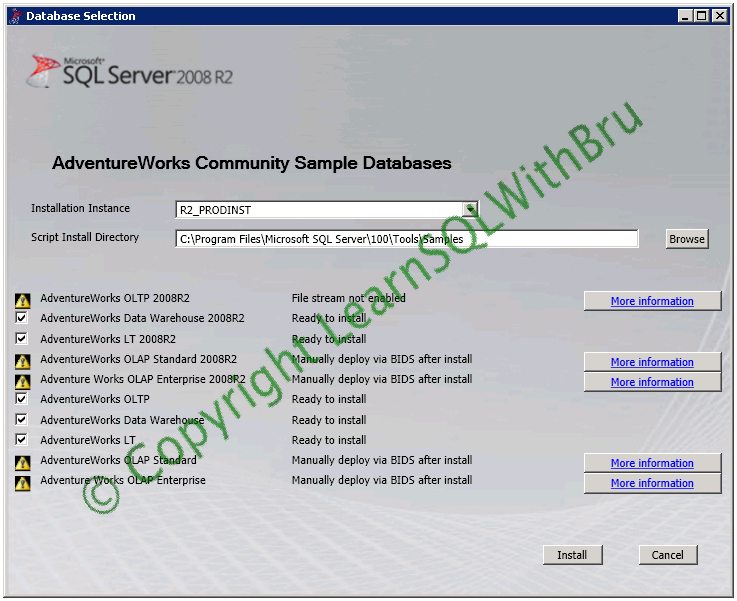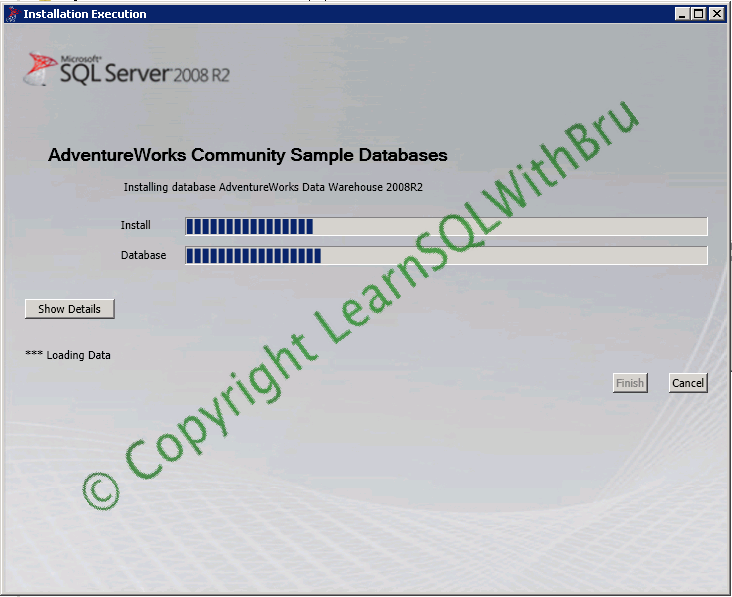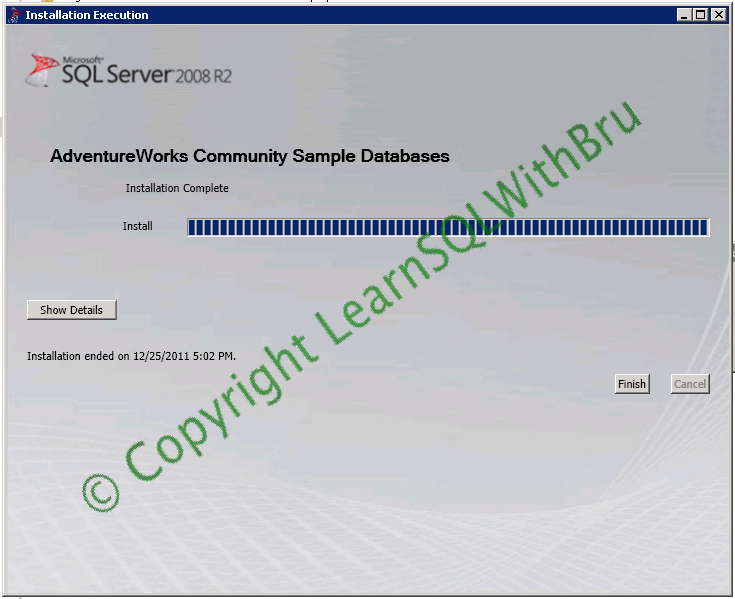We have come to an end to the year 2011 and I think you all had a fantastic and satisfactory year in 2011. I wanted to look back and see what the year 2011 was to me both personally and professionally in SQL Server.
In terms of SQL Server, I attended PASS Summit for the first time, which has been my 3 years wish. I started using SQL Server 2012 since CTP 3 ( was called Denali). I had a fabulous year in 2011 especially in the last quarter of 2011 was much involved in writing blogs @ LearnSQLWithBru.com. Overall I wrote 58 blogs in 2011 (excluding this bog) out of which 52 were in the last 3 months, that shows how busy was it.
Apart from just blogs, I added a section called Learn SQL Server which focuses on helping beginners to get some hands on the SQL Server subject area. I also made few changes to the look and feel of the blog, added a header to the blog and got rid of SQL Server forums. It was a bit pain to loose that content, but it was also relieving to get rid of those spam user registrations (there were 40,000 pending user registrations that I had to approve). For commenting on the blogs, I deployed DISQUS, which helps me saving a lot from spam comments that I had in the past. Getting rid of those few things actually helped me spend more time productively on writing content for the site and I really enjoy it…
Personally I was happy to achieve one of my long term passion, “Become a better Tennis Player” and I think I definitely achieved this by playing way better than how I played in 2010 (which was my first year of playing Tennis). I also joined USTA and played one tournament in NTRP 3.5 level and currently playing a winter mixed doubles league at a local club. I wish to continue improve my Tennis game and be a better player in 2012.
I am going to write a list of my goals for the year 2012 tomorrow (Jan 1st 2012), so lets see what are those goals and how I will fare against those at the end of year 2012.
— Bru Medishetty