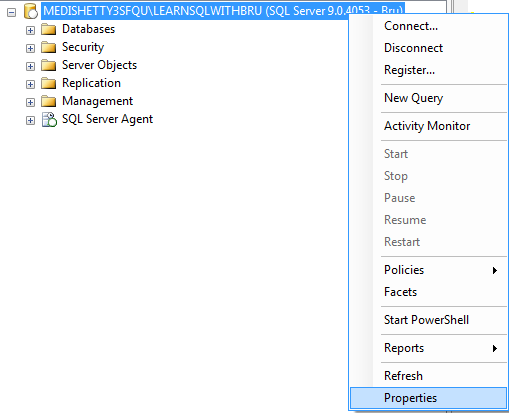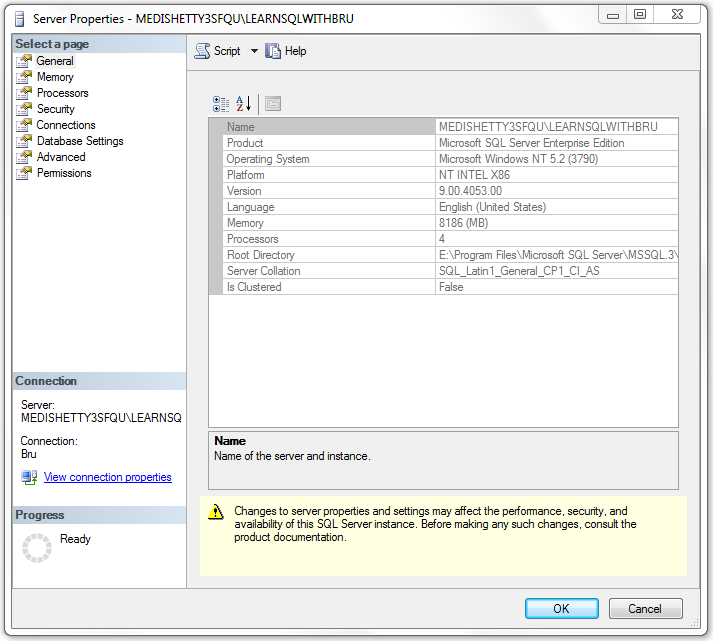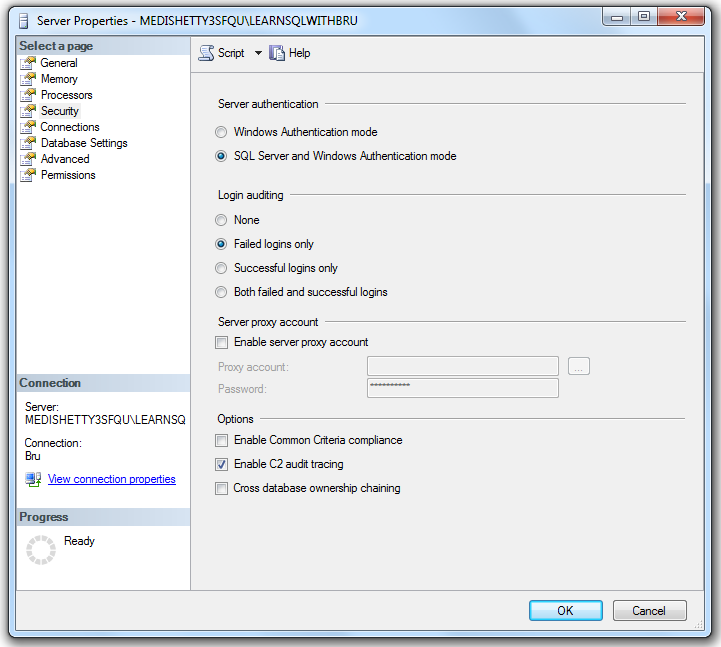I wrote a blog in January 2010, called Performance Tuning in SQL Server. It was kind of introductory non-technical blog. (If you have time I would recommend you read it, would not take much time to digest it). In this short blog we will learn various steps involved in SQL Server performance tuning.
When dealing with performance tuning SQL Server, we can broadly classify it into 2 major areas; Physical Server related and SQL Server related. I will explain what does these areas consists of in more detail shortly, but remember that both these areas needs to be addressed in order to reach the optimum performance from the SQL Server Databases.
Tuning physical server involves tuning those underlying hardware components that define the physical server on which the SQL Server Instance is running OR SQL Server needs to be installed on. Primary hardware resources that needs to be monitored and tuned are Memory, Processors, Disk Drives and Network.
SQL Server tuning invloves those that can be configured at the Instance and database level in SQL Server and more importantly involves in T-SQL query tuning.
In the next part of this series we shall look more details with respect to both these areas.
Note: Links to other parts in the series will be included here as and when they are published.
Do you like this site? Like our FB page @ Facebook.com\LearnSQLWithBru so that, you know when there is a new blog post.