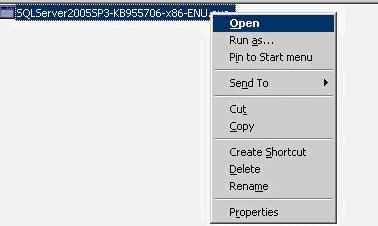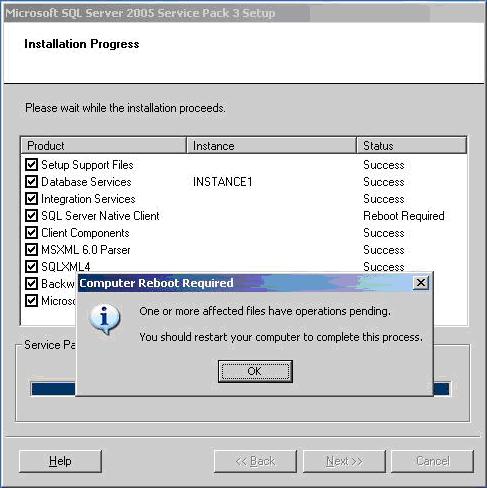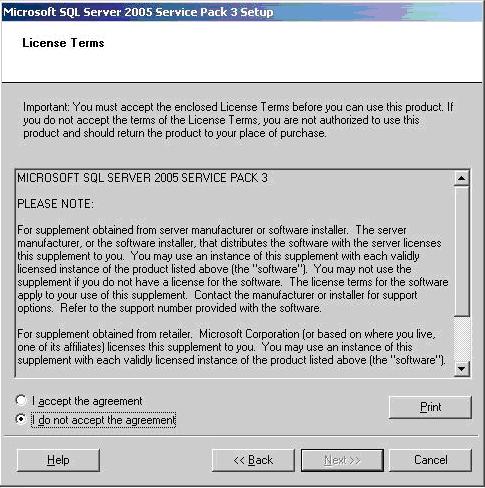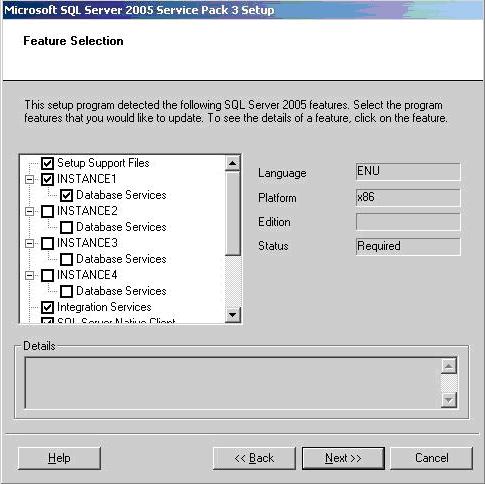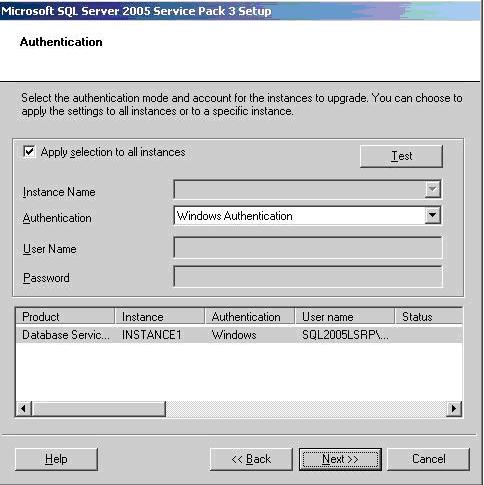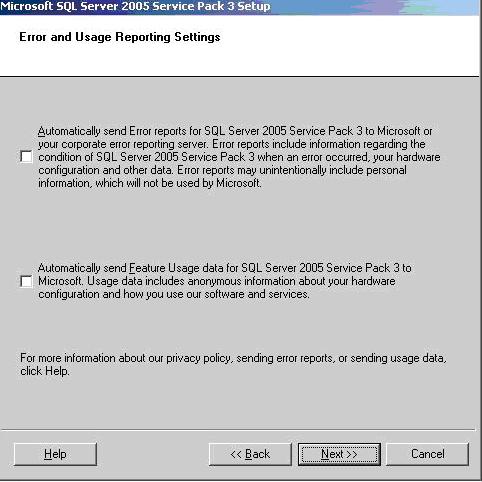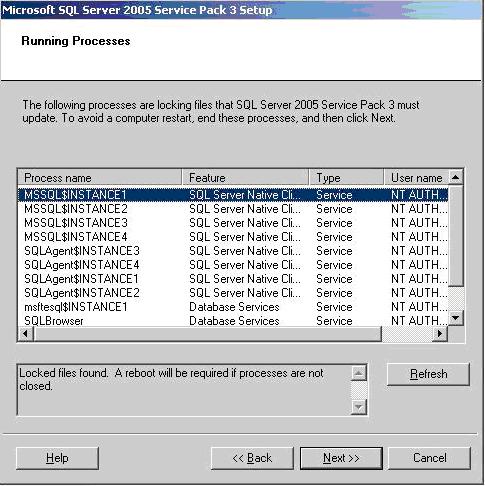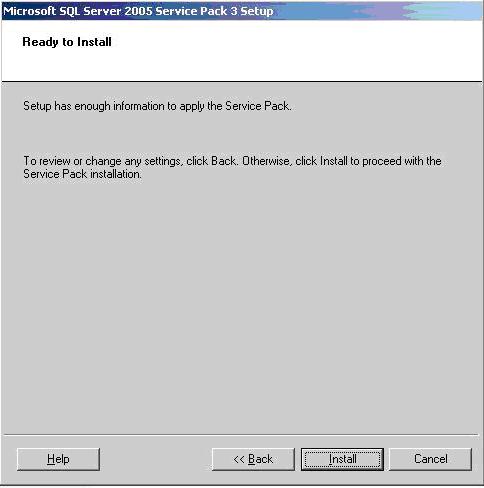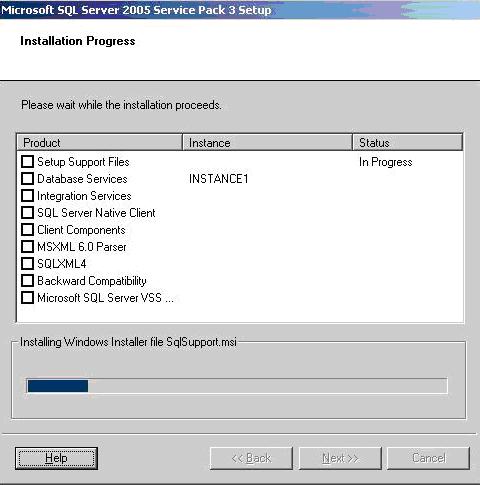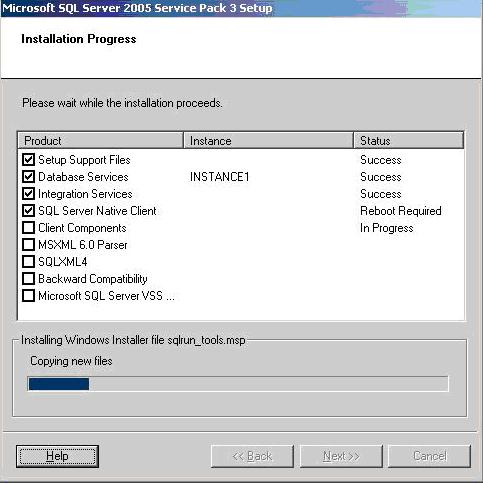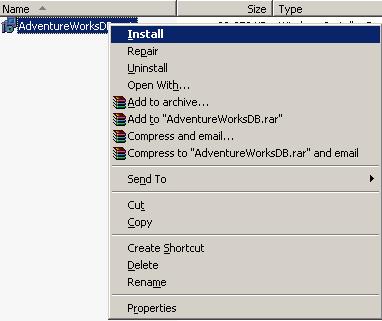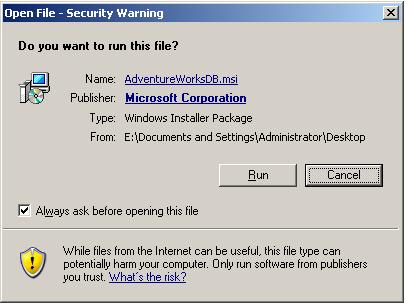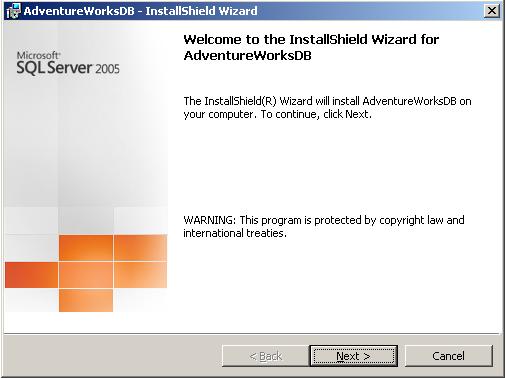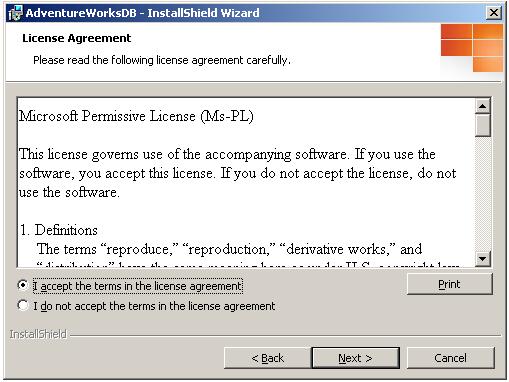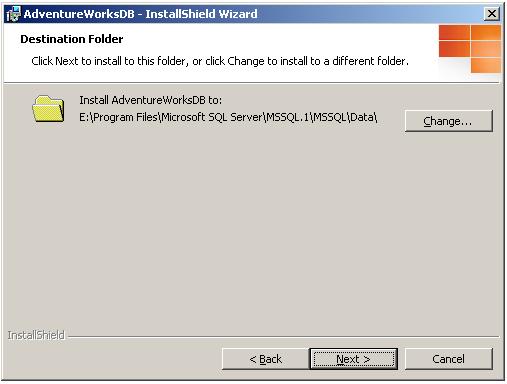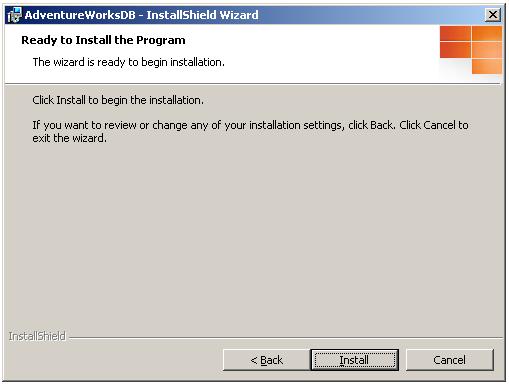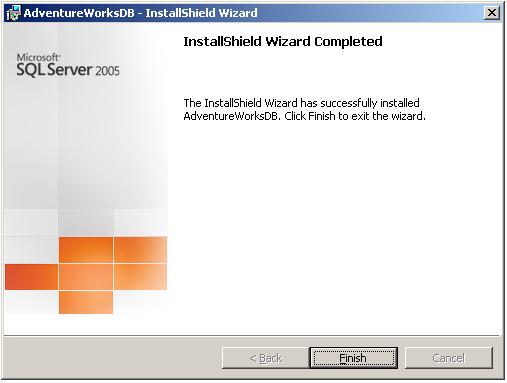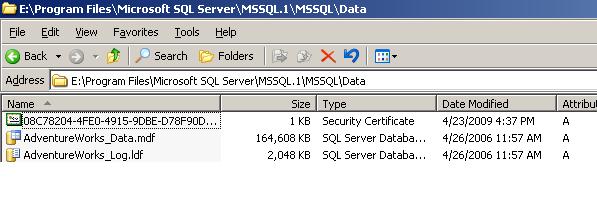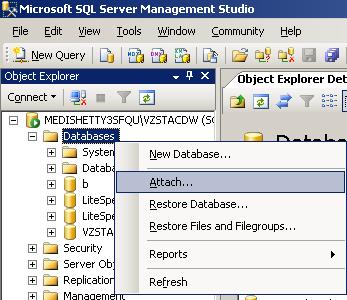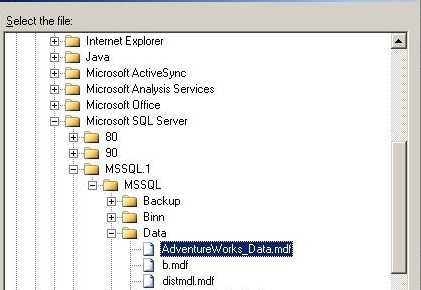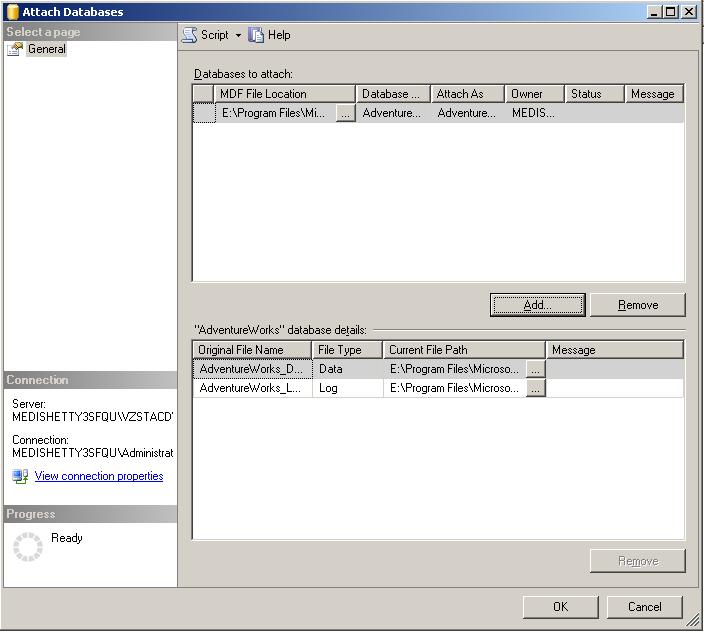I would like to explain the steps involved in implementing Database Partitioning in SQL Server 2005. If you had already implemented Very Large Databases using federated Databases, you would be relieved that Database Partitioning is very easy to configure and work with and the pain to maintain is gone with this wonderful feature.
Implementing Database Partitioning involves mainly 3 Steps.
- Creating a Partition Function
- Creating a Partition Scheme
- Creating a Partitioned Table or Index
Creating Database to setup Partitioning
USE [master] GO CREATE DATABASE [LearnSQLwithBru] ON PRIMARY (NAME = N'LearnSQLwithBruData1', FILENAME= N'D:\LearnSQLwithBruData1.mdf', SIZE= 3072KB ,MAXSIZE=UNLIMITED,FILEGROWTH= 1024KB ), FILEGROUP [Filegroup_Sep2009] (NAME = N'LearnSQLwithBruData2', FILENAME = N'D:\LearnSQLwithBruData2.ndf', SIZE= 3072KB ,MAXSIZE=UNLIMITED,FILEGROWTH= 1024KB ), FILEGROUP [Filegroup_Oct2009] (NAME= N'LearnSQLwithBruData3', FILENAME= N'D:\LearnSQLwithBruData3.ndf', SIZE= 3072KB ,MAXSIZE=UNLIMITED,FILEGROWTH= 1024KB ) LOG ON (NAME = N'LearnSQLwithBru_log', FILENAME= N'D:\LearnSQLwithBru_log.ldf', SIZE= 10240KB ,MAXSIZE= 2048GB ,FILEGROWTH= 10%) GO
Step 1 : Creating a Partition Function
You must identify the Column which would be used to partition the Database. In this example I am partitioning the Database using the Datetime Value, so that we can use large Tables / Indexes on those Large tables to use this Partition. There would a good deal of benefit if the Partitioning is used by both a Large Table and the Indexes on that table. To make things better, while creating the Database, consider placing the Data Files in the Filegroups on Different Disk Drives. With or without Partitioning, SQL Server has a better performance when a Database is created with multiple Disk Drives and with Multiple Filegroups.
Follow the Code below to create a Partition Function which is based on a Datetime Values, so this gives you an opportunity to partition all the Large Tables in the current Database to be portioned by the month.
USE LearnSQLWithBru
GO
CREATE PARTITION FUNCTION PF_RangePartition (Datetime)
AS RANGE LEFT FOR
VALUES
('20090930 23:59:59.997',
'20091031 23:59:59.997')
GO
The above script ensures that we are going to create a Partitioning function in which the Range values are used in left justification, so that all the date values left of “20090930 23:59:59.997” i.e, less than or equal to Sep 30 2009 will be stored as a single range, and then values between Oct 1 2009 to Oct 31 2009 will be stored as separate Range and all the values from Nov 1 2009 will be stored as a Separate range, by SQL Server when implemented later on.
Step 2 : Creating a Partition Scheme
The following code creates a Partition Scheme which will bind the partition Function to Separate Filegroups. Note it is not necessary that you need to have multiple partitions, it ensures in better Performance of the Database if implemented with multiple Filegroups.
CREATE PARTITION SCHEME OrderDateRangePScheme AS PARTITION PF_RangePartition TO ([Filegroup_Sep2009], [Filegroup_Oct2009], [PRIMARY] )
The script above ensures that all the tables that are going to be created on this partition, will be physically stored based on the Filegroups mentioned. So the Data which has the values below Sep 30 2009 will all be stored separately on the Filegroup_Sep2009, and the values between Oct 1 2009 to Oct 31 2009 will be stored on the Filegroup_Oct2009, and finally any data that is Greater than or Equal to Nov 1 2009 will be stored on the Primary Filegroup.
Step 3 : Creating a Partitioned Table
In order to create a table which will use the created partitions, we need to mention the partition Name in the create table script as described below.
CREATE TABLE [DBO].[OrderDetails]( [CustomerNo] [INT]NULL, [OrderNo] [NVARCHAR](20)NULL, [OrderQty] [SMALLINT] NULL, [OrderDate] [DATETIME] NOT NULL) ON OrderDateRangePScheme (OrderDate)
Inserting Data into the Table
Insert some records in the Table using the following script to check the usage of Partitioning.
INSERT INTO [dbo].[OrderDetails]VALUES(1,'Ord1', 1,'09/1/2009')
INSERT INTO [dbo].[OrderDetails]VALUES(2,'Ord2', 3,'09/5/2009')
INSERT INTO [dbo].[OrderDetails]VALUES(3,'Ord3', 7,'09/10/2009')
INSERT INTO [dbo].[OrderDetails]VALUES(4,'Ord4', 2,'09/30/2009')
INSERT INTO [dbo].[OrderDetails]VALUES(5,'Ord5', 10,'10/1/2009')
INSERT INTO [dbo].[OrderDetails]VALUES(6,'Ord6', 9,'10/10/2009')
INSERT INTO [dbo].[OrderDetails]VALUES(7,'Ord7', 6,'10/20/2009')
INSERT INTO [dbo].[OrderDetails]VALUES(8,'Ord8', 8,'11/30/2009')
INSERT INTO [dbo].[OrderDetails]VALUES(9,'Ord9', 7,'12/1/2009')
INSERT INTO [dbo].[OrderDetails]VALUES(10,'Ord10', 3,'12/10/2009')
INSERT INTO [dbo].[OrderDetails]VALUES(10,'Ord10', 3,'12/15/2009')
INSERT INTO [dbo].[OrderDetails]VALUES(10,'Ord10', 3,'12/20/2009')
INSERT INTO [dbo].[OrderDetails]VALUES(10,'Ord10', 3,'12/25/2009')
INSERT INTO [dbo].[OrderDetails]VALUES(11,'Ord11', 4,'1/20/2010')
Verifying the Partition Information
Using the sys.partitions view we can check whether the partitions have been storing the records as desired by us.
SELECT * FROM sys.partitions WHERE OBJECT_NAME(OBJECT_ID)= 'OrderDetails'; GO
Points to be noted
- Only Enterprise Edition supports this feature
- A Partitioning Function can be used by the objects in the same Database.
- A table can have a Maximum of 1000 partitions.
- A Partition Scheme can be defined on 1 or more Filegroups. It is not necessary to have multiple Filegroups.
Do you like this site? Like our FB page @ Facebook.com\LearnSQLWithBru to know when there is new content.
— Bru Medishetty