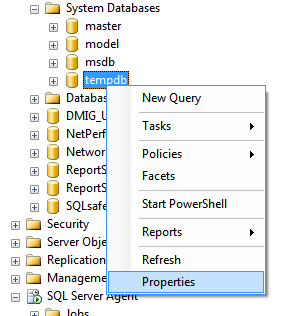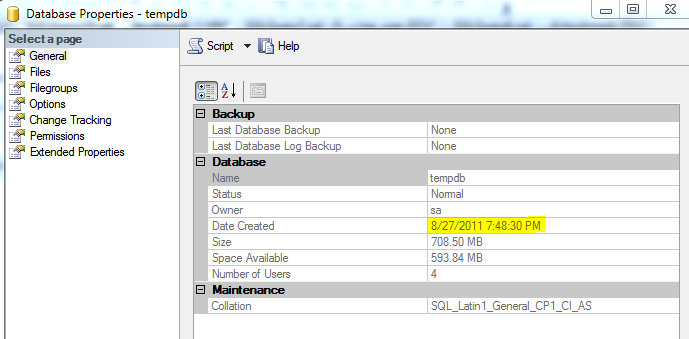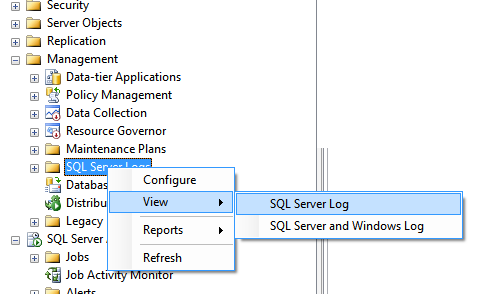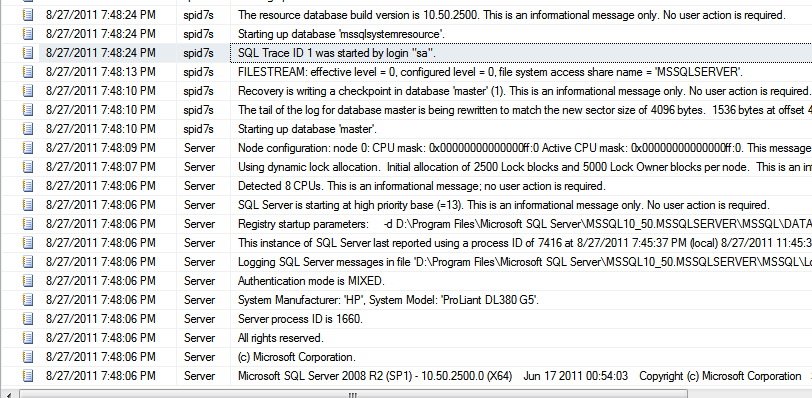You might be aware about SQL Server 2012, the next version of SQL Server. As always, there are a lot of new enhancements features announced in SQL Server 2012. Covering all of the new features and enhancements in SQL Server 2012 in detail might not be accomplished in a single blog. Hence I have decided to break that down to a series of blogs. So in this blog we shall look at some changes new additions / deprecations which are related to installing SQL Server 2012.
The following are the changes in installation of SQL Server 2012.
- Changes in the Editions, (BI Edition introduced and Datacenter Edition discontinued), I’ve already written a blog on this, read it here..
- Business Intelligence Development Studio (BIDS) is gone, making way to SQL Server Data Tools (SSDT)
- Installation of Data Quality Services (DQS) can be done from the SQL Server setup itself.
- SQL Server failover clustering supports the nodes being in two different subnets, called as SQL Server multi-subnet clustering.
- SQL Server editions are no more available for Itanium based systems, so if you don’t see I64 directory in the installation software don’t panic.
- All Operating Systems would need at least SP1 to be installed (Windows 7 and Windows Server 2008 and R2)
- All applicable updates can be installed along with the main product, so that your SQL Server product is up to date at the time of installation..
Note: The information in this blog is up to date as of SQL Server 2012 Release Candidate 0 and might change at a later time, visit Microsoft SQL Server official site for more updates.
Updated on 11/20/2011: Read Step by Step Installation of SQL Server 2012 RC 0
Do you like this site? Like our FB page @ Facebook.com\LearnSQLWithBru so that, you know when there is a new blog post.
— Bru Medishetty