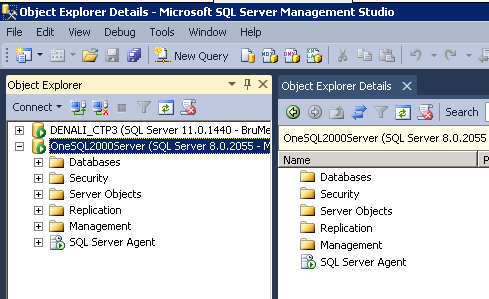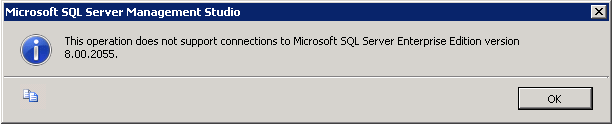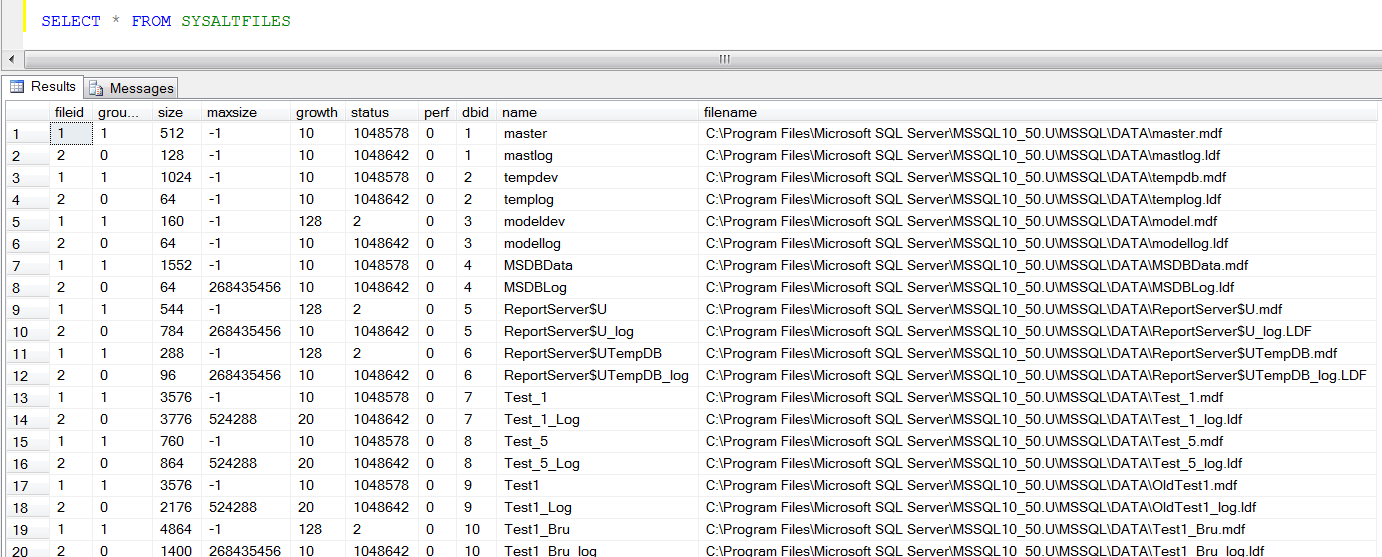Microsoft has recently announced Service Pack 3 for SQL Server 2008. There is a separate file for each version (IA64, x86 and x64), download those that apply to your SQL Server installation.. Please visit the download page here.. Service Packs are released to address known issues and bugs and also few enhancements to various sections of the SQL Server product. To find a list of bugs and issues that are addressed in SQL Server 2008 SP3, please visit the link http://support.microsoft.com/kb/2546951.
Some of the enhancements are:
- Enhanced upgrade experience from previous versions of SQL Server to SQL Server 2008 SP3. Increased performance & reliability of the setup experience
- In SQL Server Integration Services logs will now show the total number of rows sent in Data Flows.
- Enhanced warning messages when creating the maintenance plan if the Shrink Database option is enabled.
- Resolving database issue with transparent data encryption enabled and making it available even if certificate is dropped.
- Optimized query outcomes when indexed Spatial Data Type column is referenced by DTA (Database Tuning Advisor)
- Superior user experience with Sequence Functions (e.g Row_Numbers()) in a Parallel execution plan.
And last but not the least, before installing the SP3 take a minute to read the SQL Server 2008 SP3 release notes
Do you like this site? Like our FB page @ Facebook.com\LearnSQLWithBru so that, you know when there is a new blog post.
– Bru Medishetty