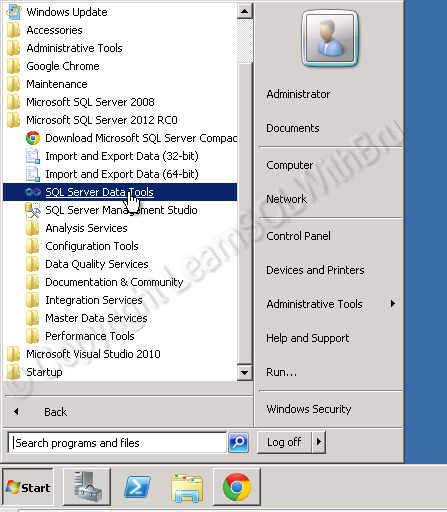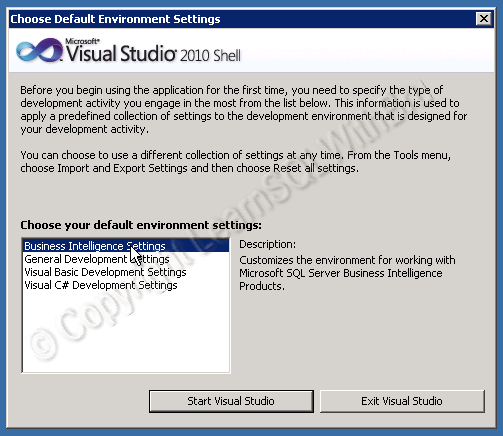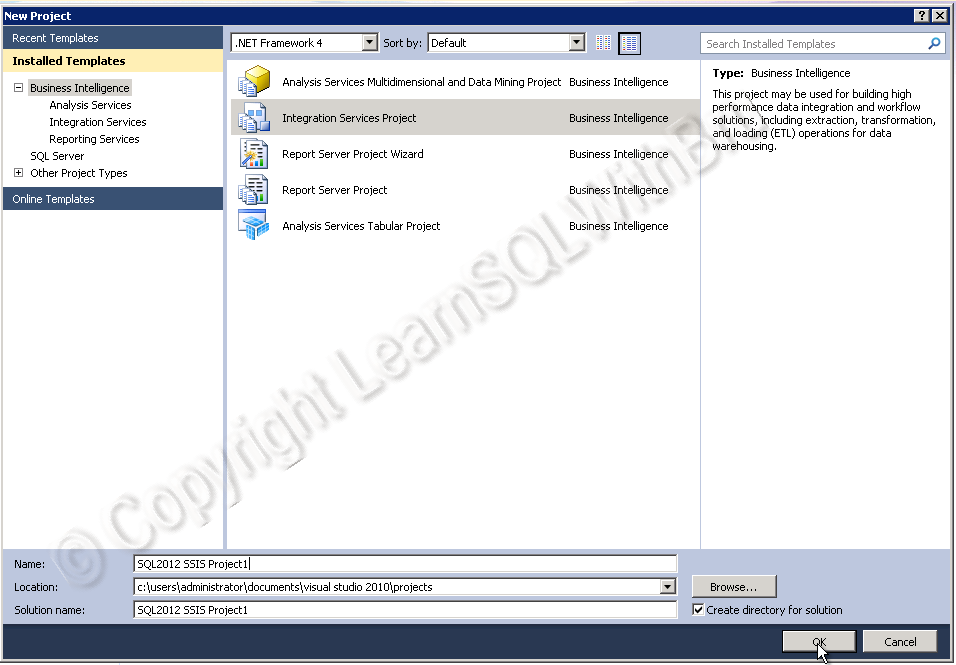If you are looking for BIDS (Business Intelligence Development Studio) in SQL Server 2012, then you will not find it. It is replaced with SQL Server Data Tools (SSDT) in SQL Server 2012. In this blog we shall take a sneak peek at how to open SSDT and create a new project.
Go to start -> Microsoft SQL Server 2012 (in this case it is RC0), but in final release, it will not be there, so I mentioned the general term. If you have chosen to to Install SSDT while installing SQL Server 2012 on the machine, you should see SQL Server Data Tools as shown below. Click to open SSDT.
When you are using SSDT for the first time, this screen is displayed, where you are requested to choose which Environment settings would you be using. Select Business Intelligence Settings as shown below and click, Start Visual Studio.
In order to create a new Project click on New Project as shown below.
Then, a new Project dialog box appears where you can select what kind of Project that you would like to create. Once you have selected the type of project, you can enter the name of the project and click OK to start creating your choice of project.
Do you like this site? Like our FB page @ Facebook.com\LearnSQLWithBru so that, you know when there is a new blog post.
— Bru Medishetty