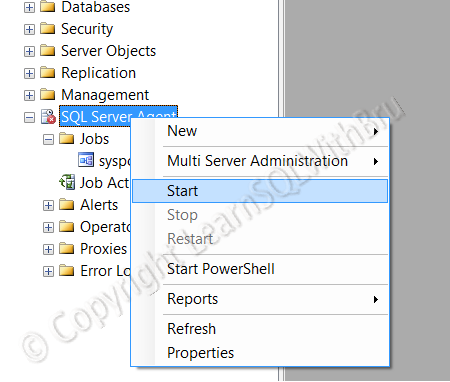From time to time, organizations move from an old version to a newer version as the application using the databases keep changing and become more complex. When they move to the newer platform, eventually the database versions have to be migrated / upgraded to the newer version. All these results in setting up a new SQL Server Instance by Installing SQL Server Database and other required services.
In this blog we shall look at some of the post installation steps performed on a newly installed SQL Server.
- Check all the necessary Protocols are enabled except VIA (unless you are absolutely sure you need VIA).
- Make sure that you can connect to the SQL Instance from a remote system. That way you are sure your firewall is not blocking etc..
- Configure the Backup Compression option on the SQL Instance. (If you intend to use it and your SQL Server Version is 2008 or above)
- Configure Database Mail.
- Configure all Backups. (Full, Differential and Log) SQL Server Maintenance Plan is the the quickest way to get started.
- Make sure the SQL Server Authentication Mode is set to the mode that you wanted, be it Windows Only OR Mixed Mode.
- Set the minimum and maximum Memory settings for the SQL Instance. Remember that enable AWE is not required for 64 bit servers. (Read blog here…)
- Assign Lock Pages in Memory to the service account under which SQL Server is running. (Read blog here…)
- Configure startup modes for SQL Agent, SQL Server Database Engine, Integration Services, Analysis Services, Reporting Services, Full-Text and SQL Browser.
- Create maintenance plans to manage / purge old backup files.
- Create linked servers that are required (especially where you are Upgrading / Migrating) (Read blog here…).
- Recreate the SQL Agent jobs you had on the old SQL Server (if you are doing a Upgrade/Migration).
- Configure Reporting Services (if install only option was chosen) (read blog here…).
- Document everything that was performed on that Server, over a period of time you might not remember every step or changes made to that Instance.
Note: All of the above steps might not be necessary in every instance of SQL Server Installation. This is an attempt to make a check list of Post Installation steps..
Update: Links to related posts are added as and when there is a blog post published..
— Bru Medishetty