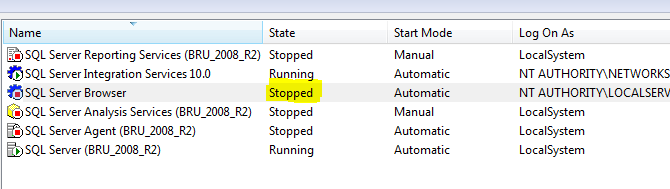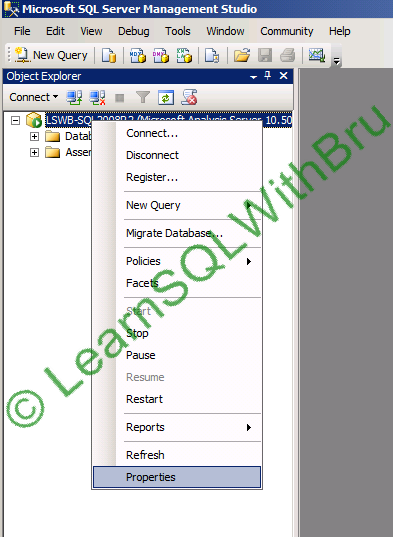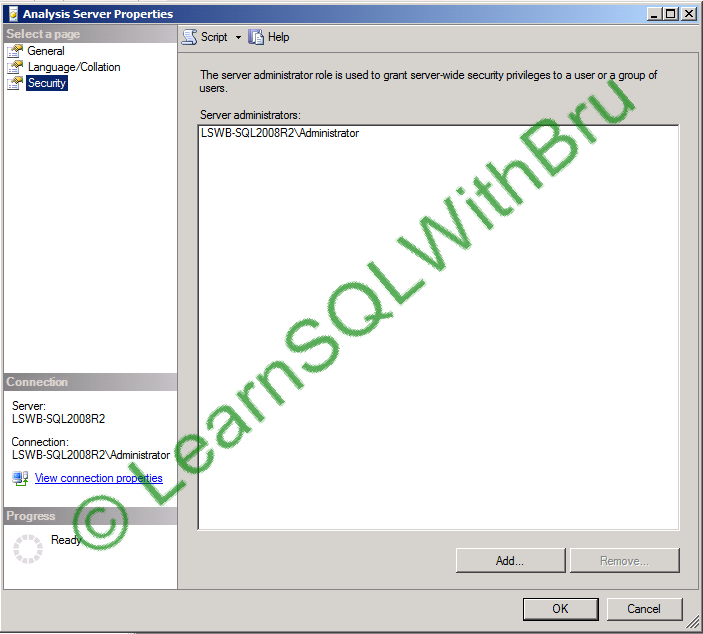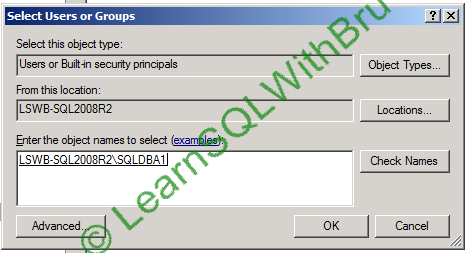Last month, I had this issue where a couple of applications had issues authenticating to a SQL Server 2008 R2 instance. So I started to troubleshoot this issue by duplicating from my workstation and finally arriving at a solution. This blog will explain what was caused this issue and the solution to that issue.
This SQL instance (that I had issues) is a 2008 R2 SQL Cluster and named instance, but it was configured to be accessible through the port 1433. So the SQL Instance was accessible both ways as (“clustername” and also as “clustername\instancename”). After a maintenance over a weekend (what is done on that cluster, what settings have been made and why is way out of topic in this blog), we started to have couple of applications not being able to authenticate to this SQL instance. At first I could not think why this was happening, as I was able to see several users and applications connected to this instance and working fine (All SQL jobs running etc etc). I tried to login to that SQL instance (I commonly use just the clustername to connect) and was successful. Thought the individual accounts these applications are using to authenticate, have been disabled, but that was not the case, and lastly when I tried to login using the entire clustername\instancename then I found that I was having the same authentication failed error that those applications have been reporting.
Solution
After looking at the state of SQL Services in SQL Server Configuration Manager, I found that the SQL Server Browser Service, though the Start Mode was set to Automatic, it did not start and was causing this issue. So I started the service and tried to login using the clustername\instancename and it started to work…
The above pic is how it looked on my server when I saw the services in configuration manager. (Note that this screen shot is from my lab not the actual server where this issue occurred).
Do you like this site? Like our FB page @ Facebook.com\LearnSQLWithBru so that, you know when there is a new blog post.
–Bru Medishetty