This blog will provide a step by step details of installing SQL Server 2008 R2 Service Pack 1. Before installing Service Pack, I would recommend you read one of my earlier blogs Best Practices for applying SQL Server Service Packs.
Once you have downloaded the Service Pack 1, copy the .exe file to a local drive and right click on the file and choose Open from the popup menu to begin the installation. (You can alternately double click the file to begin the installation).
The exe file take a min or two (depending on your system) and extracts to a temporary location, once the extraction is completed, the below screen is displayed and the installer performs few checks and displays the below screen. If there are any failures, ensure that the necessary steps are performed. Click Next to continue installation.
Accept the license terms by selecting the check box. In addition to accepting the license terms, you might chose if you would like Microsoft receive emails about the feature usage on your Instance. Click Next to proceed.
The next step is features selection, where you have to choose the components to which you would like to apply the Service Pack 1. We are going to apply SP1 for 2 instances at the same time. If you have more than 1 SQL 2008 R2 Instances on the machine, you can choose which instance(s) to apply Service Pack. You can select the check boxes beside each of the Instances or if you wish to Install for all Instances / features click Select All button in the bottom left.
You can click on the Instance to see the current details of that Instance / feature. In the picture below, I clicked on the R2_PRODINST and the Edition, Patch Level and other details are displayed..
Click Next after you are done selecting the features to be applied with SP1.
The next step checks for the files / services that are being used currently and lists if there are any files that needs to be stopped in order to avoid a restart.
Click Next to proceed. Then the below screen is displayed which shows a summary of features that are going to be updated to Service Pack 1. Click Update to start the installation.
Once the Installation is done, the installation progress is displayed showing the list of Instances / features which were updated.. Click Next to continue.
Click Close to close the Service Pack Installer. Restart the machine if possible, else the SQL Instance(s) that have been updated with the Service Pack 1 (in case of multiple instances).
Do you like this site? Like our FB page @ Facebook.com\LearnSQLWithBru so that, you know when there is a new blog post.
— Bru Medishetty

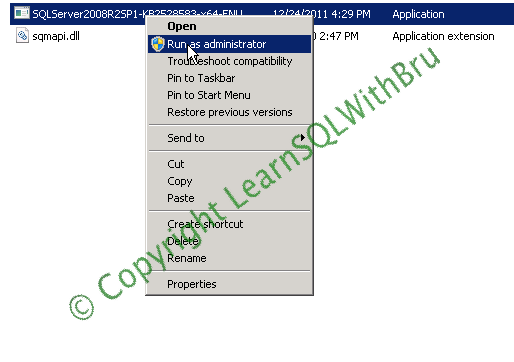
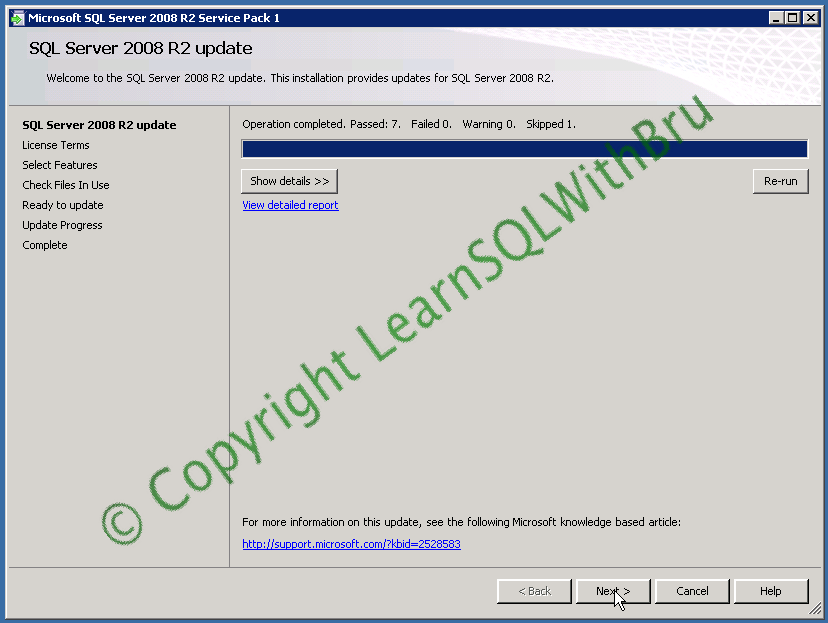

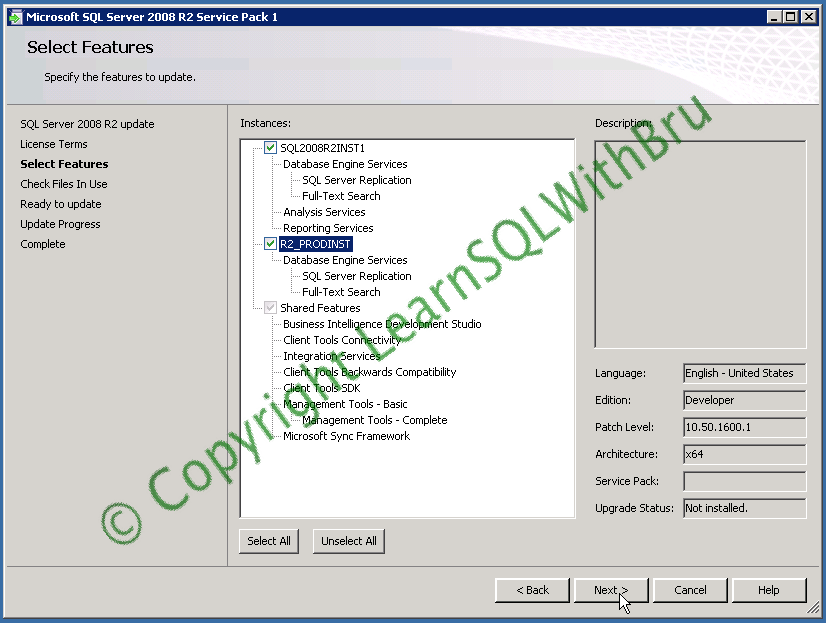
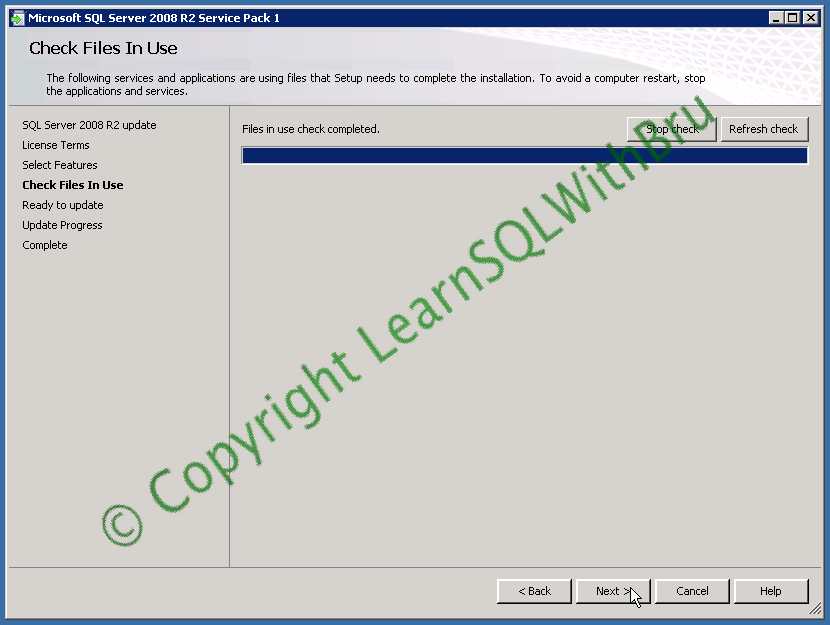

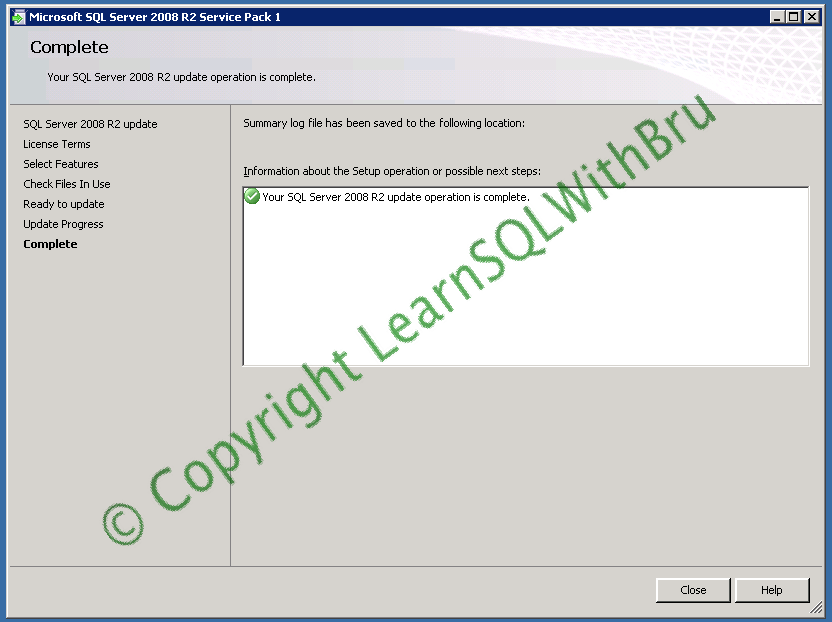
I was trying to install SQL Server 2008 on my laptop that has windows
xp sp3 ultimate. It gave an error, database engine did not get
installed. All the integration and reporting services were installed
bu the database engine did not get installed.I installed the sql
server 2011 version successfully but 2008 did not. Do I need to
install service pack along with the installation set up of SQL server
08 or do I need to install windows 7 service pack 1?
Suggest me some steps. How to recover this error
pLZ pLZ.and hurry its argent
Hi,
I cannot help much without knowing the error that you got while installing the SQL Server 2008. If you have a screenshot, you can send me an email (to learnsqlwithbru@gmail.com), so that I can take a look at it and help..
There is not SQL Server 2011, it is SQL Server 2012, (which is what you might have installed).. You don’t have to install Windows 7 SP1 as you have said you are installing on Windows XP SP3…
I do not understand, what steps do you want….
Excellent doc. Now I will make a plan to install SP1 on SQL Server 2008R2.
Thanks
Hi Bru,
After license step , I get a failure : there is no sql server instances or shared features that can be updated 🙁
How can I fix it ?
Thanks
Reza
Hi Reza,
There is nothing to fix. Either there is no SQL Server installed or whatever components exist, are already patched with Service Pack 1..
Hi Bru,
Thanks for reply 🙂 , you are right , I have no sql server installed !
what shoud I install at first befor sp1 ?
sql server 2008 evulation for example ?
cheers